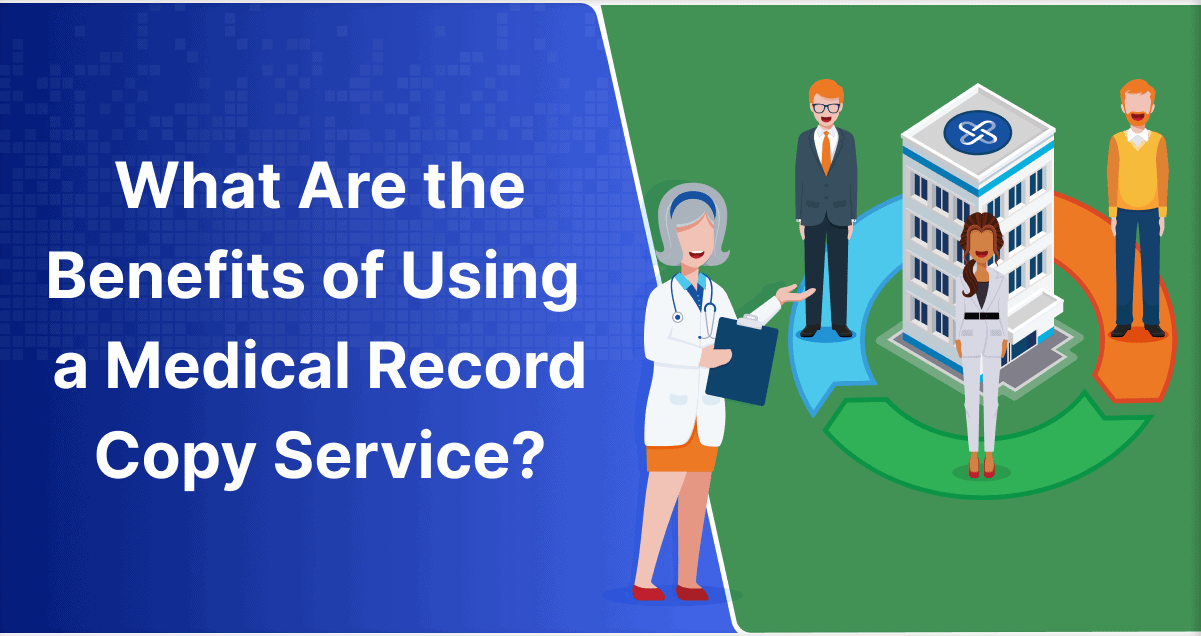
What Service Can I Use to Record Game Footage Effectively?
In today’s digital world, gaming has evolved into not just a pastime but also a form of content creation. Whether you’re a casual gamer or someone looking to break into game streaming, recording your gameplay can bring a world of opportunities. But with so many options available, you might wonder, “What service can I use to record game footage effectively?” This article will discuss various solutions while guiding you on how to get started.
Built-in Tools: Windows Game Bar
For Windows 11 users, the easiest and most accessible tool is the built-in Game Bar. This feature allows you to capture videos and screenshots without the need for third-party software. To start recording, simply press the Windows logo key + G while playing. The Game Bar will pop up, offering various options:
- Capture: You can start recording by hitting the record button. The Game Bar captures your gameplay in real-time.
- Screenshot: Click the camera icon to capture still images of your gameplay.
You can customize the settings within the Game Bar, such as selecting the audio source and video quality. While this tool is straightforward, it might not have all the advanced features that dedicated software provides.
Purpose-Built Recording Software
If you’re looking for more features, several dedicated software options can enhance your recording experience:
1. OBS Studio
OBS Studio (Open Broadcaster Software) is one of the most popular choices among streamers and gamers alike. It’s cost-free and open-source, which means it’s constantly being updated and improved by a large community. OBS allows for:
- Multiple sources: Record audio, webcam, and gameplay from various sources simultaneously.
- Customizable settings: You can adjust the bitrate, resolution, and frame rates to match your system specifications.
- Advanced features: You can set up multiple scenes, use filters, and integrate with other software, such as streaming platforms.
To get started, download OBS from the official website, set up your scenes, adjust the recording settings, and hit “Start Recording.”
2. Nvidia ShadowPlay
For GPU users of Nvidia GeForce, ShadowPlay is an added feature that comes with the GeForce Experience software. It’s perfect for those who want to capture high-quality footage without taxing their system performance significantly.
- Instant Replay: ShadowPlay automatically records the last few minutes of gameplay, allowing you to save it without starting a manual recording.
- Easy Sharing: You can directly upload your clips to social media platforms from the GeForce Experience interface.
To use ShadowPlay, ensure your graphics drivers are updated, enable in-game overlay, and customize your recording settings to suit your needs.
3. Bandicam
For those willing to invest in premium software, Bandicam offers a user-friendly experience and excellent features:
- High-quality recording: Record in 4K UHD at bitrate settings tailored to your needs.
- Scheduled recordings: Plan your gaming sessions in advance to capture footage without being present.
After installing Bandicam, you can select the recording mode based on your specific needs, whether it be screen recording, game recording, or device recording.
Overall Tips for Effective Recording
-
Optimize Game Settings: Ensure your game resolution and graphics settings are balanced with your recording software. Higher settings require more processing power, potentially lowering your frame rates.
-
Check Hardware Requirements: Know the minimum requirements for your chosen recording service. Some applications may require more RAM or a faster CPU than others.
-
Audio Management: Pay attention to the audio settings both in your game and recording software. Good audio can significantly enhance your content quality.
-
Regularly Update Software: Keep your recording software up to date for optimal performance and access to the latest features.
-
Test Before Streaming: Before going live or recording lengthy sessions, do some test runs to check your audio, video quality, and overall performance. This preparation will save time and frustration down the line.
Conclusion
The world of game recording is vast, and the method you choose depends on your needs, preferences, and hardware. Whether you opt for the convenience of Windows Game Bar or dive into advanced software like OBS Studio or Bandicam, the key is to experiment with settings and techniques that suit your style. Happy gaming and recording!
