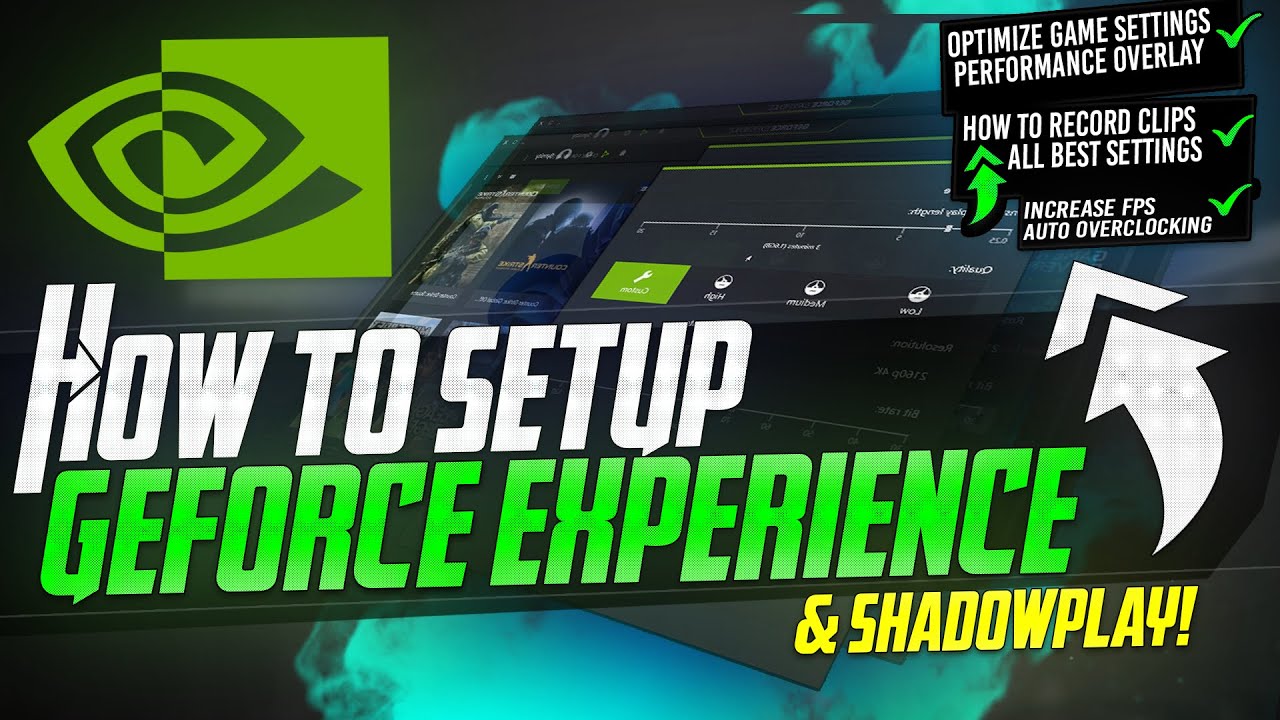
How to Set GeForce Experience to Optimize My Games for Best Performance
If you are a gamer looking to get the best performance out of your games, NVIDIA’s GeForce Experience is an invaluable tool that can help. This software not only keeps your drivers up to date but also optimizes the performance settings for your installed games. In this guide, we will walk through how to set up GeForce Experience so that it optimally configures your games, allowing you to enjoy smooth gameplay without the hassle of manual tweaking.
Step 1: Install GeForce Experience
First and foremost, ensure that you have the GeForce Experience software installed on your PC. You can download it directly from NVIDIA’s official website. Once installed, open the application. You may need to create an NVIDIA account if you do not already have one.
Step 2: Log In and Update Drivers
After launching GeForce Experience, log in with your NVIDIA account credentials. The first thing you should do is check for updates for your graphics drivers. To do this, click on the “Drivers” tab in the top menu and select “Check for Updates.” Installing the latest drivers ensures that GeForce Experience has the necessary support for the newest games and performance enhancements.
Step 3: Optimize Game Settings Automatically
Now that you have GeForce Experience set up, it’s time to optimize your game settings. On the main menu, click on the “Games” tab. Here, you should see a list of all the games installed on your PC that GeForce Experience can optimize.
-
Select the Game: Click on any game title from the list.
-
Optimize Settings: After selecting the game, look for an “Optimize” button. Simply click this button, and GeForce Experience will automatically analyze your system specifications, such as your CPU, GPU, and monitor setup. It will then apply the optimal settings for that particular game based on thousands of tests run by NVIDIA.
-
Customize Further: If you prefer to customize the settings further, you can do so by clicking on “Details.” Here, you can adjust specific settings like resolution, frame rate, and various graphical enhancements based on your personal preference.
Step 4: Configure In-Game Settings
Once you have optimized your games, it’s also beneficial to configure your in-game settings. Sometimes, certain games have options that can further enhance performance. Start your game and access the graphics settings menu. Depending on the game, seek out options such as:
- V-Sync: Consider turning it off if you want to increase frame rates.
- Anti-Aliasing: Reduces jagged edges but can impact performance; adjust according to your GPU’s capabilities.
- Texture Quality: High-quality textures require more VRAM; adjust according to your GPU’s specs.
Step 5: Use the Overlay for Real-Time Monitoring
GeForce Experience comes with an in-game overlay that allows you to monitor performance while you play. You can access this by pressing Alt-Z during gameplay. This feature provides critical information such as frame rate (FPS) and GPU usage. If you notice any performance drops, you may have to adjust your settings either in GeForce Experience or within the game itself.
Step 6: Update Regularly for Optimal Performance
NVIDIA is always improving GeForce Experience and releasing updates that can change how the optimization works. Regularly check for updates within the software to ensure you can take advantage of the latest features and performance enhancements. Also, continue to update your drivers to match the latest game releases.
Final Thoughts
By following the steps outlined above, you can effectively set GeForce Experience to optimize your games for the best performance. This software not only saves time but also simplifies the often complex task of configuring game settings to match your hardware. Whether you’re a casual gamer or a competitive player, taking advantage of GeForce Experience can vastly improve your gaming experience while ensuring that you get the most out of your GPU. Enjoy gaming with the peace of mind that you are running at optimal settings!
