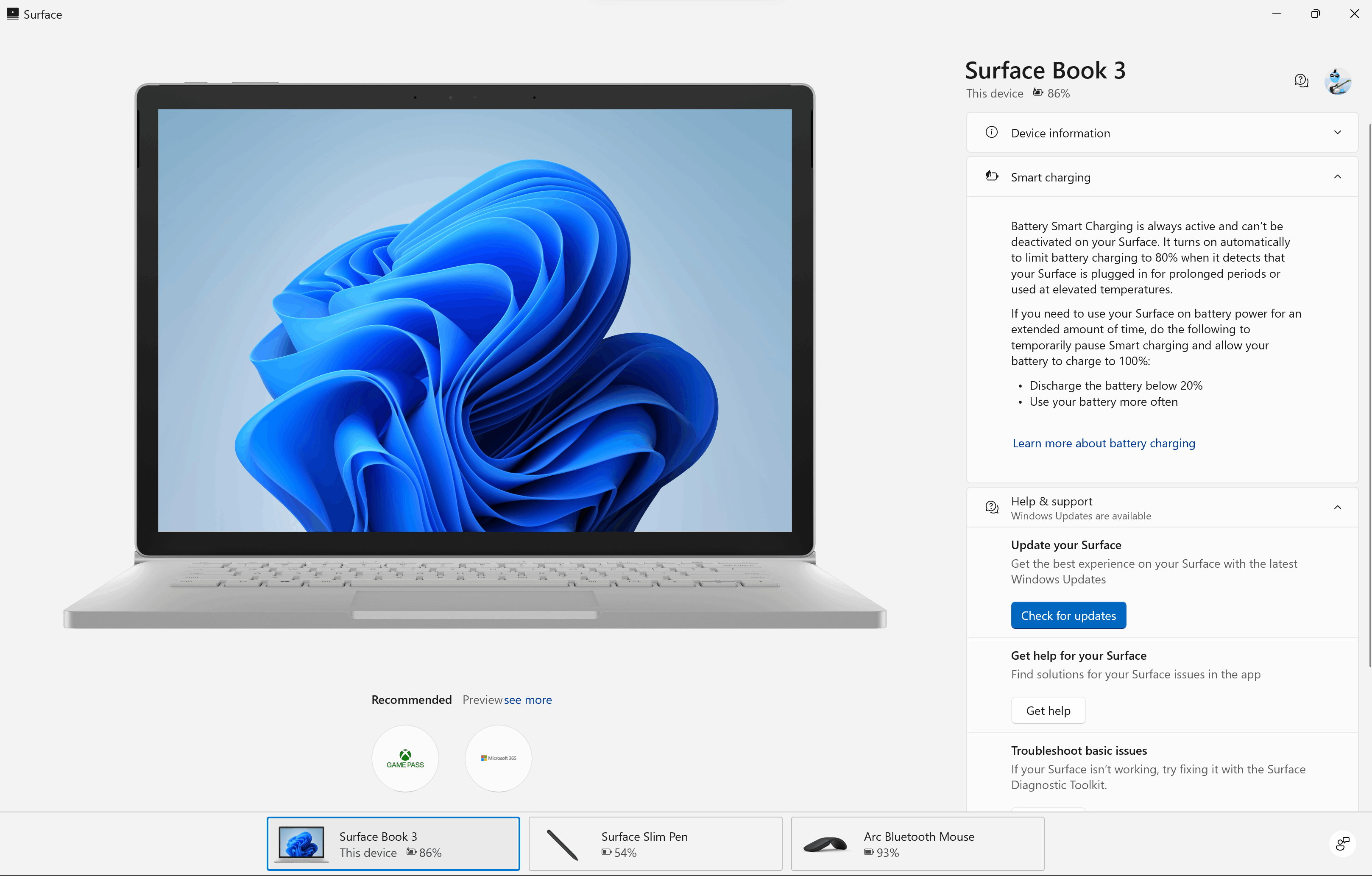How to Limit Usage of Games on Microsoft Surface: A Step-by-Step Guide
In today’s digital age, managing screen time and game usage is essential for maintaining a healthy balance, especially for children and teenagers. The Microsoft Surface devices, with their powerful features and user-friendly interfaces, can be a great platform for gaming. However, with this convenience comes the need for responsible usage. This guide will walk you through setting app and game limits on your Microsoft Surface to promote healthy gaming habits.
Step 1: Setting Up Your Microsoft Family Safety Account
Before you can enforce limits on your Surface device, you need to set up a Microsoft Family Safety account. Follow these steps:
- Create a Microsoft Account: If you don’t already have one, go to the Microsoft Account page to create your account.
- Set Up Family Group: Once your account is created, visit the Family Safety page and invite family members to join your family group. You can add children or teenagers by entering their email addresses.
Step 2: Installing the Microsoft Family Safety App
To effectively manage app and game limits, download the Microsoft Family Safety app on your Surface device:
- Open the Microsoft Store on your Surface device.
- Search for the Microsoft Family Safety app.
- Click Install and once downloaded, open the app.
Step 3: Configure App and Game Limits
Now that you have the Family Safety app set up, it’s time to configure the limits:
- Open the Family Safety App: Log in with your Microsoft Account credentials.
- Select Family Member: Click on the family member for whom you want to set limits. You will see options related to app usage.
-
Set App and Game Limits: Here, you can specify how much time your child can spend on gaming apps. You have the flexibility to set daily limits or specific time slots during which gaming is allowed.
- For Daily Limits:
-
Choose the daily time limit for each game or app.
-
For Specific Time Slots:
- Select the days of the week and set the allowed hours, ensuring that gaming does not interfere with other important activities.
-
Save Your Settings: After setting your desired limits, make sure to save the settings.
Step 4: Content Filters and Age Restrictions
To further ensure a safe gaming environment, consider implementing content filters:
- Content Filters: Within the Family Safety app, you can enable content filters that restrict access to inappropriate games based on age ratings.
- Age Limits: You can select age restrictions to block apps and games that do not fit the appropriate age group. This is particularly useful in maintaining a safe space for younger users.
Step 5: Monitoring Usage
Staying informed about how much time family members are spending on gaming is crucial. The Family Safety app provides activity reports:
- View Activity Reports: Regularly check the activity reports available in the Family Safety app to monitor game usage.
- Adjust Limits If Necessary: If you notice excessive gaming, you may consider adjusting the limits or discussing the importance of moderation with your family members.
Step 6: Discussing Healthy Gaming Habits
Technology can sometimes blur the lines of moderation, making it important to engage your family in conversations about healthy gaming habits. Here are some tips on how to discuss this topic:
- Set Expectations: Discuss the importance of balancing gaming with other activities such as homework, physical activities, and family time.
- Encourage Alternatives: Suggest alternative activities that promote creativity and physical engagement, helping to break the cycle of excessive screen time.
- Lead by Example: Be a role model by demonstrating balanced technology use yourself.
Conclusion
Limiting the usage of games on Microsoft Surface devices not only fosters a responsible gaming environment but also helps in developing healthy habits among family members. By utilizing the Family Safety app, setting limits, and promoting open discussions, you can create a balanced approach to gaming that benefits everyone in the family. Before diving into a gaming session, remember that moderation is key to maintaining a vibrant and healthy lifestyle. Happy gaming!