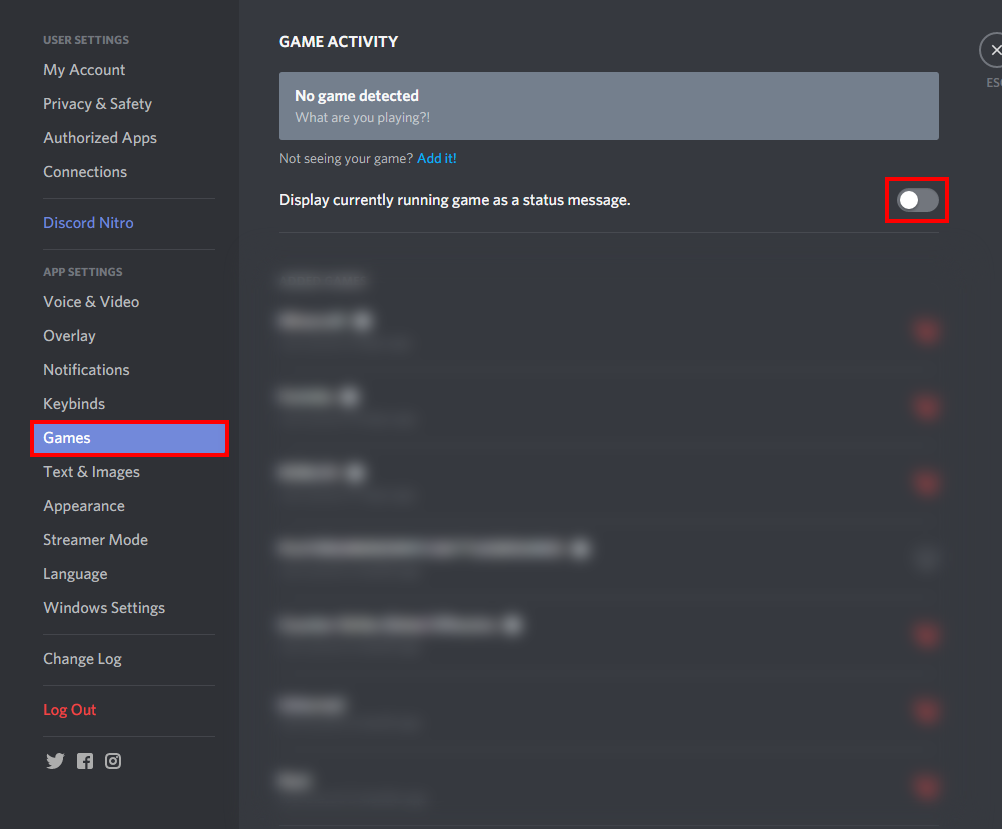
How to Hide What Game You’re Playing on Discord: A Complete Guide
Discord has evolved into one of the most prevalent platforms for gamers to connect, share, and enjoy their gaming experiences together. However, while some prefer to showcase their current gaming activity, others value their privacy and may wish to hide the games they are playing from friends and other users. Fortunately, Discord offers several features that allow you to manage your activity visibility. In this guide, we will walk you through the steps to hide what game you’re playing on Discord.
Step 1: Open User Settings
First, to adjust your activity privacy settings, you need to access your User Settings. Look for the small cogwheel icon, usually located in the bottom left corner of the Discord interface, next to your username. Clicking on this icon will open the User Settings menu, where you’ll find various options.
Step 2: Navigate to Activity Privacy
Once you’re in User Settings, scroll down the left sidebar until you find the “Activity Privacy” tab. Click on this tab to access the specific settings related to your activity status. This section governs how your activity is shared with others on the platform.
Step 3: Disable Activity Display
In the Activity Privacy section, you will see the option labeled “Display current activity as a status message.” To prevent Discord from showing others what game you’re playing, simply toggle this option off. Once disabled, your gaming activity will no longer be visible next to your username in the channel list or in your friends’ friend lists.
Step 4: Check Game Activity Visibility
While the above step is crucial, it’s important to ensure that your current gaming status is appropriately hidden. You can verify this by checking your status under your name within the Discord window. If you see a game title displayed, your activity is still visible and needs to be hidden.
Step 5: Hide Specific Games
If you prefer a more customized approach, Discord allows you to hide specific games. To do this, navigate to the “Registered Games” section right below the “Activity Privacy” tab in your settings. Here you will see a list of games Discord has detected that you have played recently. You can remove any game from this list that you don’t want to be visible to others. This is particularly useful if you want to keep certain activities private while sharing others.
Step 6: Adjust Settings on Mobile
If you’re using Discord on your mobile device, you can follow a similar process to manage your activity visibility. Go to the Discord app settings by tapping on your profile picture at the bottom right corner of the screen. Then, navigate to the “Activity Privacy” settings and toggle off the options relevant to displaying your current activity.
Step 7: Maintaining Privacy During Streaming Sessions
If you often stream your gameplay or share your screen with friends, be mindful of your activity settings before going live. Even if your games are hidden on Discord, if you’re streaming on a platform like Twitch, viewers will still be able to see what game you’re playing. It’s wise to double-check your settings before starting any session.
Additional Tips for Enhanced Privacy
-
Review Friend List Settings: Sometimes, your friends can still see your gaming activity if they have special privileges or if your privacy settings are not as restricted. Make sure to go through your friend list settings and ensure that you are comfortable with who can see your activity.
-
Regularly Update Privacy: As you add new games or change the types of content you engage with, remember to periodically check and update these settings. Keeping your activity hidden should be a consistent practice, especially if you value your privacy.
-
Communication with Friends: If you’re active in gaming communities or with friends who might notice changes in your activity, consider communicating your preference regarding privacy. Sometimes a simple conversation can resolve potential misunderstandings.
By following this guide, you can easily manage and hide what game you’re playing on Discord. Whether you prefer to keep your gaming habits private or selectively share them, these settings give you the control you need to tailor your experience on the platform. Enjoy your gaming sessions with peace of mind!
