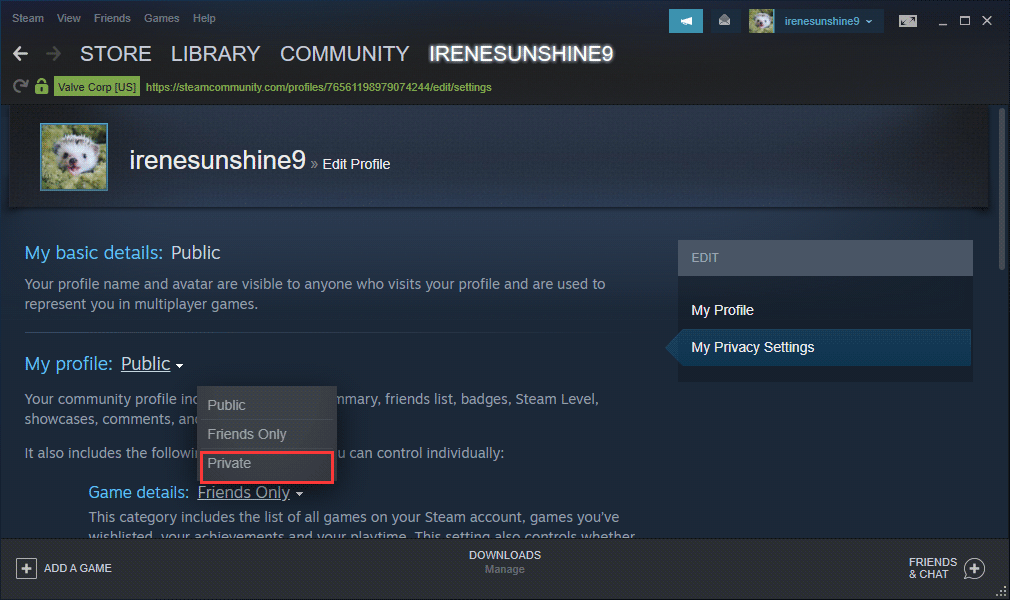
How to Hide Certain Games from Your Steam Activity: A Complete Guide
With the vast library of games available on Steam, privacy is a concern for many gamers. Whether you are trying to keep your gaming habits to yourself or simply want to avoid unwanted attention while playing certain titles, Steam provides various options for managing your privacy settings. This guide will lead you step-by-step through the process of hiding specific games from your Steam activity.
Understanding Steam Privacy Settings
Before diving into how to hide games, it is essential to understand how Steam’s privacy settings work. By default, your game activity may be visible to friends or the public, depending on your profile settings. However, Steam allows you to adjust these settings to control who sees your game library and playtime, ensuring a more private experience.
Step 1: Accessing Your Privacy Settings
To start hiding games from your activity:
-
Open the Steam Client – Launch the Steam software on your computer. You can also use a web browser by navigating to the Steam website and logging into your account.
-
Go to Profile Settings – Click on your username located in the upper right corner of the screen. From the dropdown menu, select “View Profile.”
-
Select “Edit Profile” – On your profile page, look for the “Edit Profile” button. Clicking this will take you to a new page with several options.
-
Locate Privacy Settings – In the profile edit menu, find the “Privacy Settings” option on the side menu. This section allows you to adjust the visibility of your game information.
Step 2: Adjusting Game Privacy Settings
In the Privacy Settings menu, look for options that relate to game visibility:
-
Game Details – Here, you can set the visibility of “Game Details” to “Private.” This means that your friends and other users will be unable to see your game library or playtime.
-
Mark Individual Games Private – If you only want to hide specific games rather than your entire game library, follow these steps:
- Navigate back to your Library in the Steam Client.
- Find the game you wish to hide and click on it to open its page.
- Look for the gear icon or “Manage” button associated with the game. Clicking this will provide you with further options.
- Select “Mark as Private.” This setting will ensure that no one can see that you own the game or your playtime.
Step 3: Going Invisible
If your goal is simply to avoid being noticed while playing games, Steam offers an “Invisible” status option as well. Here’s how to go invisible:
-
Open Friends and Chat – Click on the Friends and Chat icon to open your friend list.
-
Expand Your Online Status – Look for the arrow next to your name, which will give you options for your online status.
-
Select “Invisible” – By choosing the “Invisible” option, you can enjoy your games without showing up online to your friends. They will not know you are actively gaming unless you choose to reveal your status.
Step 4: Hiding Games from Your Library
While the above methods control your online visibility, Steam also allows you to hide games from your library view:
-
Launch Steam and Go to Library – Open the Steam Client and navigate to your Library.
-
Choose the Game to Hide – Locate the game you want to hide and select it.
-
Manage Games – Click on the gear icon or the “Manage” option.
-
Select “Hide This Game” – This action will remove the game from your library list, making it invisible to anyone who may access your account on the same computer.
Final Thoughts
Steam’s privacy settings offer a range of options to help you control who sees your gaming activity. Whether you want to keep your gaming habits private or avoid unwanted detection while playing, you have the tools necessary to customize your experience. By following the steps outlined in this guide, you can easily hide specific games or even go invisible, ensuring your gaming remains a personal and private experience. Remember to periodically review your privacy settings as Steam continues to update and improve its platform, ensuring your preferences are always up to date. Happy gaming!
