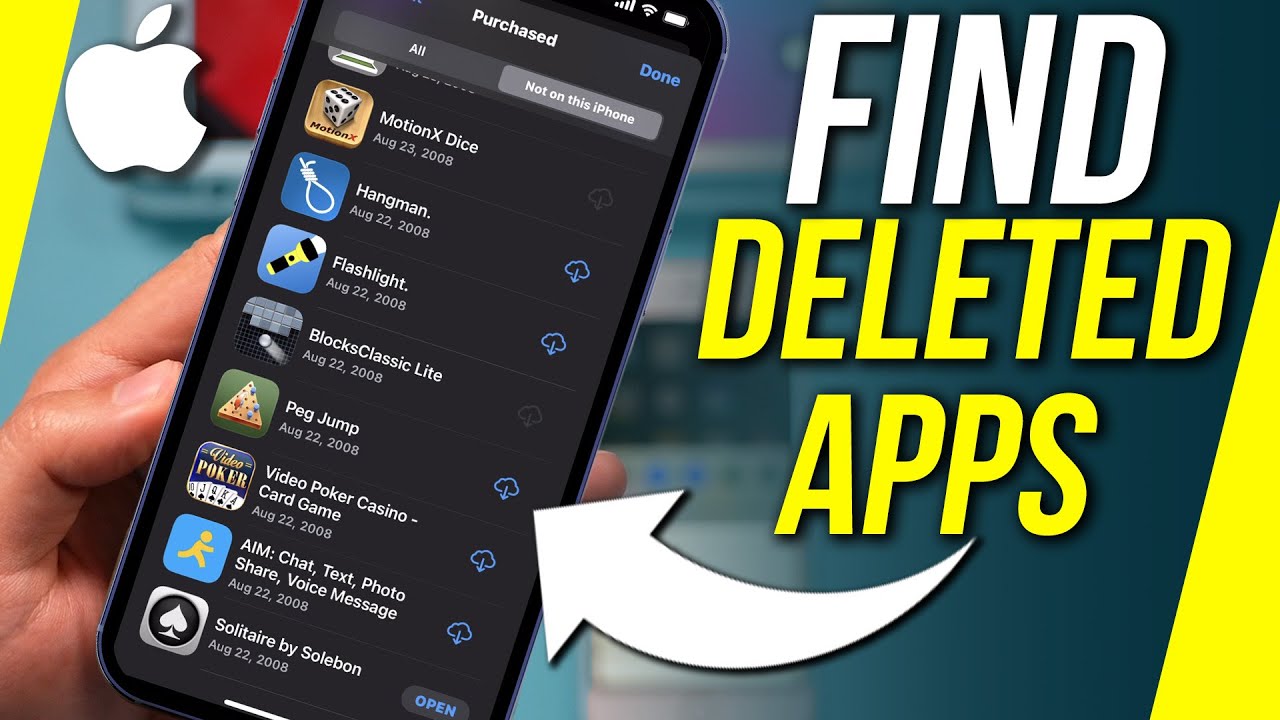
How Did All My Games Disappear on My iPhone? Solutions Inside!
It can be incredibly frustrating to discover that all your downloaded apps, including your favorite games, have mysteriously vanished from your iPhone. If you find yourself in this situation, don’t panic! This article aims to share practical solutions and guidance to help you retrieve your apps and prevent future occurrences.
Understanding the Issue
The disappearance of games from your iPhone can happen for a few reasons. You might have accidentally turned on a setting that hides certain apps or perhaps you’re logged into a different account. Sometimes, it can even be due to issues with your device’s storage. Before diving into the solutions, it’s helpful to understand common causes of app disappearance.
1. Offload Unused Apps
One of the most common reasons for apps disappearing is the “Offload Unused Apps” feature. This is a built-in function designed to free up space on your iPhone by removing apps that you don’t use frequently while keeping their data. To check if this option is enabled:
- Step 1: Open Settings.
- Step 2: Scroll down and tap on App Store.
- Step 3: Look for the Offload Unused Apps toggle. If it’s enabled, your games might have been offloaded.
To re-enable the apps, simply download them again from the App Store. They will retain your data, so you won’t lose progress.
2. Check Your Storage
Low storage space can lead to app disappearance. To check your iPhone’s storage:
- Step 1: Go to Settings.
- Step 2: Tap on General.
- Step 3: Select iPhone Storage to view the used and available storage.
If you find your storage is almost full, consider removing unnecessary files or apps. Once you free up some space, your games may reappear.
3. Search for Apps
Sometimes, the apps are still installed but just not visible on your Home Screen. You can easily search for them:
- Step 1: Swipe down on your Home Screen to open the search bar.
- Step 2: Type the name of the game you’re looking for.
If the app appears in the search results, you can tap on it to open. If it’s there but not on your Home Screen, it might have been moved to another page or folder.
4. Reset Home Screen Layout
If you believe your apps are still on your device but simply misplaced, resetting your Home Screen layout can help. Here’s how to do it:
- Step 1: Go to Settings.
- Step 2: Tap on General.
- Step 3: Scroll down and select Transfer or Reset iPhone.
- Step 4: Tap on Reset, then choose Reset Home Screen Layout.
This will return your Home Screen to its default layout, and all your apps will be placed back in their original positions.
5. Log Into the Correct Account
If you are using apps that require accounts, such as games linked to Epic Games or Google Play, ensure that you are logged into the correct account. Sometimes, people find their games are missing because they have logged into a different account. To check:
- Sign out of the game or app.
- Log back in with the accounts you commonly use.
6. Disable Parental Controls
If you or someone else has enabled parental controls, certain apps may not appear. To check if parental controls are affecting your apps:
- Step 1: Go to Settings.
- Step 2: Tap on Screen Time.
- Step 3: Select Content & Privacy Restrictions.
If this is enabled, you might need to adjust your settings to allow access to specific apps, including games.
7. Reinstall the Apps
If all else fails, you may need to reinstall the apps:
- Go to the App Store.
- Search for the games that have disappeared.
- Tap the Download button to reinstall them.
Conclusion
While discovering that your games have disappeared can be disheartening, there are several effective solutions to help you resolve the issue. By checking settings, monitoring storage, and ensuring you are logged into the correct accounts, you can recover your beloved games. Always remember to back up your data regularly, so you are prepared for unexpected events in the future. Happy gaming!
