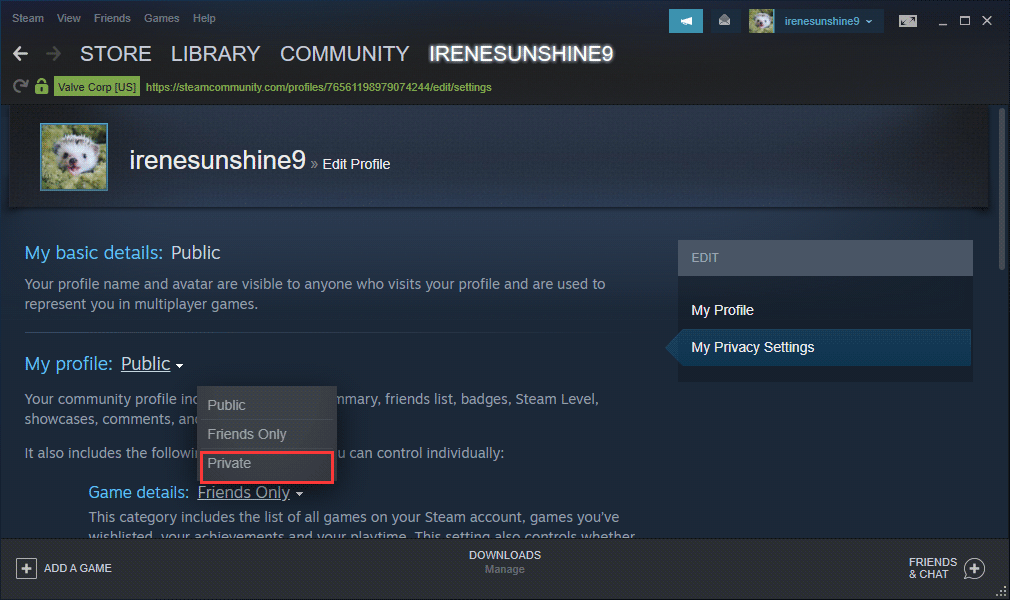
Can You Hide Recent Game Activity from Friends on Steam? Here’s How!
Steam, the popular digital distribution platform for gamers, offers a plethora of features that cater to the needs of its massive user base. One such feature is the ability to manage your privacy settings, allowing users to customize what information is visible to their friends. If you’re someone who values your privacy or simply wants to keep your gaming sessions under wraps, you might be wondering whether you can hide your recent game activity from your friends on Steam and how to do it. In this guide, we’ll walk you through the steps to keep your gaming habits private.
Understanding Steam’s Privacy Settings
Before we dive into the steps, it’s essential to understand how Steam’s privacy settings work. By default, some of your gaming activity, including the games you’ve played recently, is visible to your friends. This visibility can lead to unwanted attention, especially if you’re trying out different games or want to keep your gaming preferences confidential.
Step-by-Step Guide to Hiding Your Game Activity
Step 1: Go to Your Steam Profile
The first step in adjusting your privacy settings is to access your Steam profile. Here’s how you do that:
- Launch the Steam client or visit the Steam website.
- Log in to your account if you haven’t already.
- Click on your username at the top of the window to access your profile.
Step 2: Edit Your Profile
Once you are on your profile page, you will see an option that says ‘Edit Profile.’ Clicking this will take you to various settings related to your account.
- Look for the ‘Edit Profile’ button (usually located on the right side of your profile page) and click on it.
- This action will direct you to your profile settings.
Step 3: Navigate to Privacy Settings
In the profile settings menu, you will find a list of options on the left side. One of these options will be titled ‘Privacy Settings.’ Click on it to reveal the different privacy options available.
Step 4: Adjust Game Details Privacy
In the ‘Privacy Settings’ section, you will see various settings about what aspects of your profile and activity are visible to others. Here’s what you need to do:
- Find the section labeled ‘Game Details.’
- Click the dropdown menu next to ‘Game Details’ and select ‘Private.’ This will ensure that your game activity, including your recently played games, will no longer be visible to your friends.
Hiding Specific Game Activity
In addition to adjusting your overall game details privacy, you can also hide individual game activity if you prefer:
- Visit your Steam Library and find the game you want to hide.
- Right-click on the game title to bring up a context menu.
- Select ‘Manage’ and then choose ‘Mark as Private.’ This option will ensure that your friends cannot see that you have played this specific game, even if your overall settings allow some information to be shared.
What Happens When You Change These Settings?
Once you have adjusted your game details privacy to ‘Private,’ your recent gaming activity will no longer show up on your Steam Community profile or in the recently played games section visible to your friends. This adjustment provides a layer of protection for your gaming activities, allowing you to enjoy your gaming experiences without feeling scrutinized by your friends.
Choosing Your Online Status
It’s also worth mentioning that apart from hiding your game activity, you can manage your online status. If you’re looking to keep a low profile even further, navigating to your chat menu will enable you to set your status to ‘Invisible’ or ‘Do not disturb.’ This means that even if you are online, your friends won’t see you active.
Conclusion
In summary, Steam provides multiple options to hide your recent game activity and maintain your privacy within the gaming community. By following the steps outlined in this guide, you can take control of your gaming profile and enjoy your gaming sessions without the pressure of unwanted scrutiny from friends. Whether you just want to test out new titles, play games that might not align with your usual preferences, or simply want to enjoy a private gaming experience, these settings ensure that your gaming life remains your own. So go ahead, customize your privacy settings today and game on without reservations!
