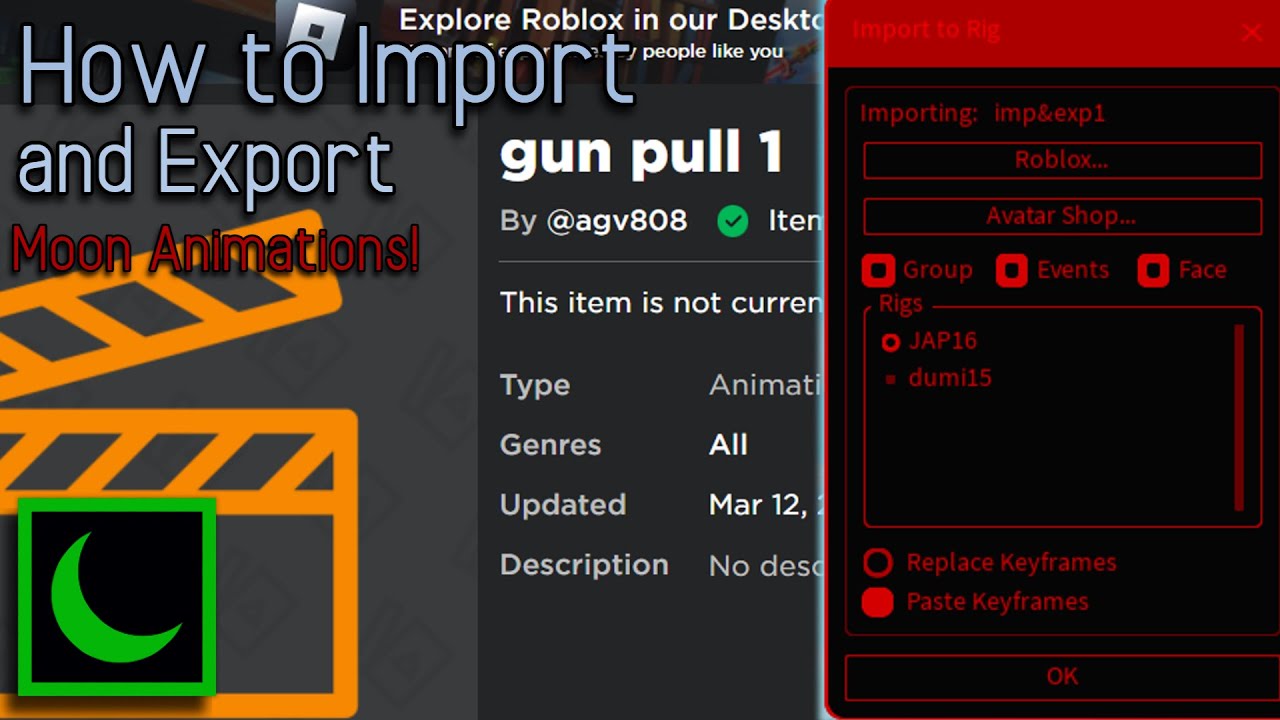
Roblox: How to Put Moon Animator Animations Into Your Game Easily
Creating and incorporating animations into Roblox games can significantly enhance your game’s overall experience. One of the most popular tools for animating in Roblox is Moon Animator. This guide will walk you through the process of using Moon Animator to create animations and implement them into your Roblox game seamlessly.
Step 1: Setting Up Moon Animator
Before you can start creating animations, ensure that you have Moon Animator installed in your Roblox Studio. If you haven’t done this yet, follow these steps:
- Open Roblox Studio.
- Go to the “Plugins” tab on the top menu.
- Locate the Moon Animator plugin. If you don’t have it installed, you can find it in the Roblox library. Simply search for “Moon Animator” and click on the plugin to install it.
Once installed, you should see the Moon Animator icon in your plugins section.
Step 2: Creating Your Animation
- Open Moon Animator: Launch the Moon Animator plugin from the plugins tab.
- Select Your Rig: Choose the rig you want to animate. This could be a character or any other movable part in your game.
- Create New Animation: Click on “Create New Animation” to begin your animation project. You will be taken to a timeline interface where you can add keyframes and define movements.
- Add Keyframes: Position your rig and click “Add Keyframe” to define its pose at a specific point in time. Repeat this for multiple poses to create the desired animation sequence.
- Preview Your Animation: Use the playback option to preview your animation while you work. This will help you fine-tune movements and transitions.
Step 3: Exporting Your Animation
Once you’re satisfied with your animation, it’s time to export it so you can use it in your game.
- Click on Your Animation: Select the animation you created.
- Save to File or Roblox: You can choose either “Save to File” to keep a local copy or “Save to Roblox” to upload it directly to your Roblox account. If you choose to save to Roblox, a save animation menu will pop up.
- Fill in the Details: Enter the required details, like the name of your animation, and then confirm the save. Your animation will now be uploaded, and you will receive an Animation ID.
Step 4: Implementing the Animation in Your Game
To make your animation play within your game, you need to implement it into a script:
- Open the Explorer Panel: In Roblox Studio, if you cannot see the Explorer panel, enable it via “View” > “Explorer”.
- Insert a Script: Go to the “StarterPlayer” folder and insert a LocalScript or Script, depending on your needs.
- Access the Animation ID: You will need the uploaded Animation ID from the export process. Use this ID in your script.
Here is an example of how to structure your script:
“`lua
local AnimationId = “rbxassetid://YOUR_ANIMATION_ID” — replace YOUR_ANIMATION_ID with the actual ID
local Player = game.Players.LocalPlayer
local Character = Player.Character or Player.CharacterAdded:Wait()
local Humanoid = Character:WaitForChild(“Humanoid”)
local Animation = Instance.new(“Animation”)
Animation.AnimationId = AnimationId
local AnimationTrack = Humanoid:LoadAnimation(Animation)
AnimationTrack:Play()
“`
- Test Your Animation: Click on the Play button in Roblox Studio to test your game. Make sure the animation plays as intended under the conditions you’ve set in your script.
Step 5: Troubleshooting Common Issues
If your animation does not play, consider these common issues:
- Incorrect Animation ID: Double-check that you’ve used the correct Animation ID in your script.
- Animation Priority: Ensure that your animation has the correct priority. You may need to adjust it in the animation settings.
- Permissions: If you’re using animations from a different account, make sure that the animations are set to public.
Conclusion
Using Moon Animator to create and integrate custom animations into your Roblox game can greatly enhance its visual appeal and gameplay. By following the steps outlined in this guide, you can easily create stunning animations that bring your game to life. As you become more familiar with the process, you can explore advanced techniques and create even more complex animations. So dive into Moon Animator and let your creativity shine in your Roblox game!
