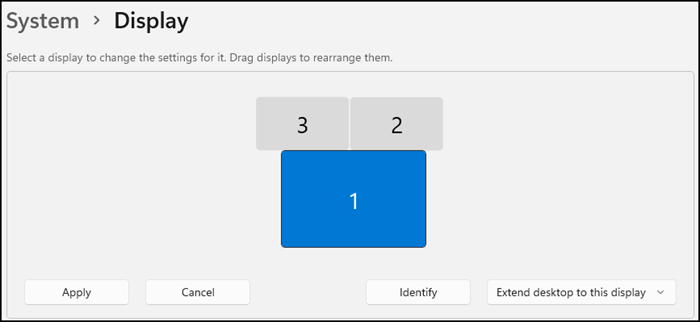
How to Drag Window of Game That is Too Small: Tips and Solutions
Playing games on your computer should be an enjoyable experience, but sometimes issues arise that can hinder your gaming sessions. One common problem is when a game’s window is too small, making it difficult to see important elements or to interact with the game fully. If you are facing this issue, here are some tips and solutions to help you drag and resize your game window effectively.
Understanding the Issue
Many modern games offer a full-screen mode, but not all games are designed this way. Some games launch in a windowed format, especially if they are older or if your system settings default them to a smaller window size. This can be frustrating if you’re looking to immerse yourself in gameplay but find yourself squinting to see the fine details.
Basic Window Movements
Before we dive into the solutions, let’s establish some basic movements of the window. If your game is currently in a windowed state, you can typically move it by clicking and holding your left mouse button on the title bar at the top of the window. This will allow you to drag the game window around your screen.
Adjusting Window Size
If the window is too small, follow these steps to adjust the size:
-
Locate the Window Borders: Hover your mouse pointer over any corner of the game window until it changes to a diagonal arrow.
-
Resize the Window: Click and hold the mouse button, then drag the corner outwards to enlarge the window. Depending on the game, you might be able to stretch it both horizontally and vertically.
-
Using Keyboard Shortcuts: If dragging the window isn’t working well, consider using keyboard shortcuts. On most systems, you can try pressing
Alt+Space, then selecting “Size” from the menu. You can then use the arrow keys to resize the window.
Fullscreen Mode
Many games have a fullscreen option that can be enabled within the game’s settings. Here’s how to toggle this setting:
-
Access the Game Menu: While the game is running, look for a menu option labeled “Settings” or “Options.”
-
Locate Display Settings: In the settings menu, navigate to the display or video settings.
-
Select Fullscreen: Look for an option that allows you to switch between windowed and fullscreen mode. Choose “Fullscreen” or “Borderless Window” to maximize the screen real estate.
-
Apply Changes: Make sure to save your settings before exiting the menu. Your game should now occupy the full screen, providing a better visual experience.
Adjusting Windows Settings
If your game continues to open in a window that is too small, you might want to modify some Windows settings:
-
Scaling Adjustments: Right-click on your desktop and select “Display settings.” Under the “Scale and layout” section, adjust the scaling percentages to make text, apps, and other items larger on your display.
-
Resolution Settings: In the same display settings area, look for the “Display resolution” option. Make sure you are set to the recommended resolution for your display, as this can affect how games render their windows.
Use Compatibility Mode
If the game is still too small and nothing seems to work, you might try running the game in compatibility mode for an older version of Windows:
-
Right-click the Game Icon: Find the executable file of your game, right-click it, and select “Properties.”
-
Compatibility Tab: Navigate to the “Compatibility” tab in the properties window.
-
Run in Compatibility Mode: Check the box that says “Run this program in compatibility mode for” and choose an older version of Windows (e.g., Windows 7 or Windows 8).
-
Apply and OK: Click “Apply” and then “OK.” Relaunch your game to see if the window behaves better.
Conclusion
Having a small game window can be a frustrating experience, but with the right techniques and adjustments, you can create a more comfortable gaming environment. From simply resizing the window to changing display settings and enabling fullscreen mode, there are several options available to enhance your gameplay experience. Don’t hesitate to tweak your settings, and enjoy your gaming adventures!
